Editing photos was never easier
All you need are Stardust preset collections
and with one click your photos will transform!
and with one click your photos will transform!
How to use presets on IOS
It is very simple, you just need to follow these step by step instructions and your photos will transform in no time with Stardust designer presets!
Watch video Instruction 
STEP 1
Instal the free Ligthroom app on your phone.
You have received a download link, for your presets, in the email. Files are on the Dropbox platform. Be sure to open the link on your phone NOT computer.
In the folder you will have 7 photos in DNG format.
You need to add them to the Lightroom app so you can save and use them.
STEP 2
Click on any of the 7 photos nad then find the 3 dots in the top right corner.
When you click on them you will have an export option.
You will be offered many apps but be sure to choose LIGHTROOM!
After this your photo will be exported/copied to the app.

STEP 3
Now your photo is opened in Lightroom and all preset settings are there.
When you press and hold the photo you will see the change the preset has made.
Now find the 3 dots in the top right corner and then choose create preset.
STEP 4
In the first box write the name of the preset (it is best to use the name of the photo that you have chosen from dropbox)
Preset group- click on it and choose the option Crate New Preset Group- rename it to the name of the preset pack you have bought. ex. Vienna Stardust
This is important because this way these presets will not get mixed with other.
When you save the next preset you will just choose the group you have already created and you will have all presets organized in one place.
In the first box write the name of the preset (it is best to use the name of the photo that you have chosen from dropbox)
Preset group- click on it and choose the option Crate New Preset Group- rename it to the name of the preset pack you have bought. ex. Vienna Stardust
This is important because this way these presets will not get mixed with other.
When you save the next preset you will just choose the group you have already created and you will have all presets organized in one place.


STEP 5
If your photo is too bright or too dark you can adjust it!
You can do this by going into light and adjusting exposure.
Of course you can play with other functions as well. :)
If you enjoy Stardust presets, feel free to tag me on your edited posts and stories and
I will repost you!
If your photo is too bright or too dark you can adjust it!
You can do this by going into light and adjusting exposure.
Of course you can play with other functions as well. :)
If you enjoy Stardust presets, feel free to tag me on your edited posts and stories and
I will repost you!
